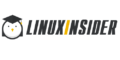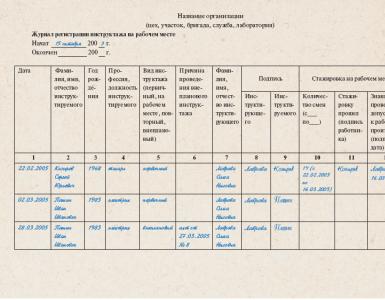Accounting info. Accounting info Instructions program 1c enterprise 8.3 retail trade
This instruction will help you step by step to reflect all retail transactions in . I want to consider the following points here: setting up entries in the retail sales report, receipt of goods and their movement to retail, sales from a retail warehouse, sale of goods at non-automated retail outlets (NTP) and receipt or collection of proceeds to the cash register.
Non-automated retail outlets in 1C are trade objects in which it is not possible to install a computer or establish a connection with a common database. Sales data is not entered daily. This is, for example, a stall or outdoor trade.
As a rule, before entering a retail warehouse or NTT warehouse, the goods are delivered to a wholesale warehouse. It is processed at the wholesale warehouse and then moved to retail.
I will not describe the arrival at the wholesale warehouse, since there is information about it. I will give just an example of filling out a 1C document so that my further actions are clear:
Setting item prices in 1C for retail
After receipt, you need to set retail prices for goods in 1C. The document ““ is used for this purpose. It is entered in the “Warehouse” section. But we will create a document based on the receipt document. Let’s go to the previously created goods receipt document and click the “Create based on” button. In the drop-down list, select the item “Set item prices”.
A new document window will open, where the basic details will already be filled in; all that remains is to indicate the price type. In order not to return to this section, we will create two such documents at once, where we will assign prices for the “Retail” and “Retail price” types. We will make the prices the same. Here is an example document:

By clicking the “Change” button, special options for manipulating the price are also available. For example, increase or decrease by a specified percentage.
Transfer of goods from wholesale to retail warehouse
Now you can move goods from a wholesale warehouse to retail. For this purpose, the program uses the document ““. It is located in the “Warehouses” section.
Get 267 video lessons on 1C for free:
Before making the move, we need to create two warehouses - one with the “Retail” warehouse type, the second with the “Manual retail outlet” attribute.
Warehouses are created in the section “Directories” – “Warehouses”.
Let's call the first warehouse “Store No. 2”, the type of warehouse is “Retail store”. We select the price type from the directory “Item Price Types”:

Let the second one be called “Trading Hall”. “Warehouse type” – “Manual retail outlet”, Price type “Retail” – “Products”.
Let's also create two 1C 8.3 documents: “Store No. 2” and “Trading room”. We will also create documents based on the goods receipt document. In this case, we only have to fill in the details “Warehouse – recipient” and the quantity of goods:

As a result, our goods have a price and are in retail warehouses. You can start registering the sale of goods.
Retail sales report in 1C for a store
To reflect the sale of goods at retail, we will need the “Retail Sales Report” document from the “Sales” section. First, we will issue a sales document from the retail warehouse. It is not much different from the document ““. The only difference is that the counterparty is not indicated and the proceeds from the sale can be immediately reflected.
To do this, select a cash register account. For analytics in 1C, you can also fill in the “DDS Movement” attribute. This will be a subaccount for the cash register account. Example document:

Sales of goods in NTT
When selling goods at a manual point of sale at the end of the shift, we do not know how many goods have been sold. But we know how much was moved from the wholesale warehouse. How to fill out a report on retail sales in 1C 8.3 (8.2) in this case?
To calculate the quantity of goods sold, you need to calculate the balance of goods in the warehouse and subtract it from the quantity received. For example, 50 packages of sweets were transferred to NTT; after trading, 30 packages remained. Accordingly, 20 packages were sold.
To reflect this calculation in the program, you must use the document “ ” (section “Warehouse”).
In the header of the document we indicate the organization and warehouse of NTT.
In the tabular section we add and indicate the actual balance in the warehouse. You can use the "Fill" button. The deviation from the accounting quantity will be our sale:

In this article, we will look in detail at all the main operations when maintaining retail trade records in the 1C Accounting 8.3 program, including sales at non-automated retail outlets.
Often, before goods purchased from a supplier are transferred to retail, they first arrive at a wholesale warehouse. If you do not have such a practice, for example, you do not have a wholesale warehouse and all goods are immediately shipped to a single retail outlet. You can safely bring them to the retail warehouse.
In our example, we will create a , which is located in the “Purchases” menu. Our operation type will be “Goods (invoice)”.
We will not show in detail how to fill out this document within the framework of this article. Please note that when reflecting receipts to a wholesale warehouse, the warehouse itself must have the “Wholesale warehouse” type.
The figure below shows an example of filling out a receipt document for the wholesale warehouse of the “Complex” trading house from the “Products” database.

Setting prices
So, we have already purchased all the necessary goods from the supplier and are ready to sell them to the end buyer. But before we do this, we need to set retail prices - those at which we will begin to sell these goods.
They are located in the “Warehouse” menu, but to simplify the example, we will create it based on the receipt of goods. Of course, this option is not always convenient, but it is used quite often.

The created document automatically included goods from the receipt. Let’s fill in the prices for each item and indicate the price type (in this case, we created it ourselves in the directory and called it “Retail”). Now the document can be posted. These prices will be valid from the date indicated in the header of the document.

Moving goods to a retail warehouse
If you first received the goods at the wholesale warehouse, then you will need to transfer them to the retail warehouse or to a manual point of sale. The latter refers to points such as a stall, a market tent and others where it is not possible to keep records due to the lack of a PC or electricity.
First we will create these warehouses. They will be practically no different from the wholesale one except for the type.
As a result, we will get a sales area of store No. 23 with the “Retail store” type.

Let's call the non-automated retail outlet “Stall at the railway station.” She will have a different type.
In our example, both warehouses use the same type of prices, but you can set different ones. Then you will have to create two “Setting Item Prices” documents for each of these price types.

In order to reflect the transfer of purchased goods from our wholesale warehouse to the store and stall created above, we will create a document “”. You can find it in the “Warehouse” menu.
The figure below shows an example of filling out a document for moving goods from the main wholesale warehouse to a kiosk at the railway station.

Retail sales report
If you have completed all the previous steps correctly, then your retail warehouse will already contain goods with completed sales prices to the final buyer.
Now we can move on to directly reflecting the sale of goods. From the Sales menu, select Retail Sales Reports. This document is necessary to reflect retail sales.

In the header of the document we indicated the organization and retail warehouse “Trading floor of store No. 23”. The cash register account, as expected, is 50.01. Also, for the purpose of additional analytics on management accounting, we indicated the DDS Item “Retail Revenue”.
Sales in manual retail outlets
Above we took into account sales in a retail store. Now let's move on to a non-automated point of sale - a “stall”.
Non-automated retail outlets in 1C are points where it is not possible to install a computer and establish a connection with a common database. Sales data is not entered regularly.
Cash receipt
The first step is to reflect the receipt of cash with the transaction type “Retail Revenue”. If in a retail store a buyer could pay for an item with a bank card, this is unlikely here.
An example of a completed document is shown in the figure below. If you have missing revenue, you simply won’t be able to report on retail sales.

Reflection of retail sales
Let's assume that our seller does not write down in a notebook how many of which goods he sold. In this case, it is most logical to obtain the sales volume by simply subtracting the balance from the previously transferred quantity of goods.
For such purposes, in the 1C: Accounting program there is a document “Inventory of goods”. It is located in the "Warehouse" menu.
In the inventory document we will indicate the organization, our warehouse “Stall at the railway station” and, if necessary, . For convenience, we will fill the goods according to the balances in the warehouse. After this, you need to indicate how many products actually remain in the “Actual Quantity” column.

As shown in the figure above, the “Deviation” column essentially reflects the quantity that was sold at this stall.
Now you can post this document and, based on it, create a report on retail sales.

The form of the created document opened in front of us, in which absolutely everything was filled out automatically. Please note that the “Quantity” column includes all the data from the “Quantity fact” column of the inventory document.

If you did not take into account the revenue received in the program, the program will not allow you to post the document and will display a message similar to the one shown in the figure below.

See also video instructions for reflecting such operations:
Total accounting at retail sales prices (for 1C: Accounting 8.3, edition 3.0)
2016-12-07T19:04:41+00:00This article will discuss how to set up cost (total) accounting in troika for retail trade.
Theoretical excursion
Total accounting of goods in retail is suitable for cases when it is not necessary to maintain quantitative accounting by item.
Typically, total accounting is used in retail in special modes(USN, UTII). In these cases, there is no need to calculate income tax, for which the use of only cost accounting would be insufficient and would require double accounting.
The cost scheme for accounting for goods assumes that accounting is carried out for goods as a whole without dividing them into separate names, which is of course very convenient for an accountant. Moreover, goods are taken into account at sale price.
By sales means that we store both the cost and markup of the goods in one pile.
Let's look at an example.
We bought 2 chairs from the supplier for 3000 rubles. We are going to sell the chairs for 3500.
In this case, 3000 is the cost of the chair or, in other words, the purchase price, 500 is the markup on the chair, 3500 is the selling price.
The postings will be like this:
Dt 41
CT 60
2*3000
Dt 41
CT 42
2*500
Thus, we wrote down not only the cost of the goods to account 41, but we also added a markup of 500 rubles for each chair, thus forming the selling price.
It turns out that after the goods arrive, we have 7,000 rubles on account 41, and 1,000 rubles on account 42.
If we are asked what percentage of the trade margin is included in the sales price at the moment, we will make the following calculation:
Percentage of trade margin = 100 * Kt (balance) 42 accounts. / Dt (balance) 41 accounts. = 100 * 1000 / 7000 = 14.286%
Let’s assume that this month we sold 3,500 rubles worth of chairs (note that it doesn’t matter to us what kind of chairs they were or how many there were, although in our example this is obvious). The postings will be like this:
Dt 50
CT 90.01
3500
Dt 90.02
CT 41
3500
We reflected revenue at 90.01 and wrote off the selling price of the goods to cost 90.02. It turned out that the difference between revenue and cost was 0 rubles and we did not make a profit.
Of course this is not true. And the operation of writing off the trade margin at the end of the month will reflect our profit as follows.
To begin with, we will calculate the average percentage of the trading margin for the month using the following formula (it is basically similar to the previous one, but more complete and is intended specifically for calculating the average trading margin):
Percentage of average trade margin = 100 * TN / (PS + ABOUT), Where
TN- balance of the trade margin (credit balance on account 42.02 at the end of the period);
PS- balance of goods at sales price (debit balance on account 41.12 at the end of the period)
ABOUT- sales amount in sales prices (turnover to the debit of account 90.02 from the credit of account 41.12 for the period)
In our case,
TN - 1000 rubles
PS - 3500 rubles
OB - 3500 rubles
The total percentage of the average trade margin will be 100 * 1000 / (3500 + 3500) = 14.286%
What does this percentage give us? It gives us the opportunity, knowing the amount of sales for the period in sales prices ( ABOUT), calculate how much trade margin was realized in this sales amount. In other words, how much profit did we make?
Realized trade margin = ABOUT* 14.286% = 3500 * 14.286% = 500 rubles
Let’s adjust the cost of goods sold, and at the same time write off the trade margin realized for the month:
Dt 90.02 CT 42.02 -500 rubles
Please note that trade margins are written off using the reversal method.
And now the difference between revenue (90.01) and cost (90.02) is exactly 500 rubles.
Let's finally try to implement our training example in the 1C: Accounting 8.3 database, edition 3.0.
Practical part
The first thing we will do is set up an accounting policy. To do this, go to the “Main” section and select the “Accounting Policy” item there ():

The accounting policy for this year will be opened. Let us indicate the method of valuing goods in retail - “At sale price”:

Let's save the changes in the accounting policy and go to the "Directories" section. There we will open the item “Warehouses” ():

In the list of warehouses that opens, click the “Create” button, a new warehouse card will open - fill it out as in the figure below:

Let's save the new warehouse and go to the "Purchases" section. Open the item "Receipts (acts, invoices)" ():

Let's create a new goods receipt and fill in its header, as in the figure below:

At the moment when we substitute a retail warehouse, the program will ask us whether we need to collapse the tabular part for the product - we will answer in the affirmative, so that the tabular part does not contain items (we have total accounting). Let's fill out the tabular part as in the figure below:

Let's post the document and see its postings (button DtKt):

The wiring corresponds to what we wrote in theory.
Let's go to the "Bank and cash desk" section to reflect the revenue for chairs (at 3500). Let's open "Cash documents" ():

Let's create a new incoming order and fill it out, as in the figure below:

Let's post the document and see its postings (button DtKt):

All that remains is to close the month so that the realized trade margin is written off. To do this, go to the “Operations” section and open “Month Closing” ():

Let's close the month for January 2014:

After this, find the item “Calculation of trade margins on goods sold” in the month-end closing and left-click on it:

In the menu that opens, select “Show transactions”.
Step-by-step instructions on how to reflect retail trade operations in 1C 8.3 "Enterprise Accounting 3.0".
NTT include trade objects in which it is not possible to install a computer or establish a connection with a common database. This is, for example, a stall, or away trade.
Receipt of goods to the organization
As a rule, before entering a retail warehouse or NTT warehouse, the goods are delivered to a wholesale warehouse. It is processed at the wholesale warehouse and then moved to retail.
Let's give an example of filling out a 1C document so that further actions are clear:
Setting item prices in 1C for retail
After receipt, you need to set retail prices for goods in 1C. For this purpose, use the document “Setting item prices“. It is entered in the “Warehouse” section. Let's create a document based on the receipt document. Let’s go to the previously created goods receipt document and click the “Create based on” button. In the drop-down list, select the item “Set item prices”.
A new document window will open, where the basic details will already be filled in; all that remains is to indicate the price type. In order not to return to this section, we will create two such documents at once, where we will assign prices for the “Retail” and “Retail price” types. We will make the prices the same. Here is an example document:

By clicking the “Change” button, special options for manipulating the price are also available. For example, increase or decrease by a specified percentage.
Transfer of goods from wholesale to retail warehouse
Now you can move goods from a wholesale warehouse to retail. To do this, the program uses the document “Movement of Goods”. It is located in the “Warehouses” section.
Before making a move, you need to create two warehouses - one with the “Retail” warehouse type, the second with the “Manual retail outlet” attribute.
Warehouses are created in the section “Directories” – “Warehouses”.
Let's call the first warehouse “Store No. 2”, the type of warehouse is “Retail store”. We select the price type from the directory “Item Price Types”:

Let the second one be called “Trading Hall”. “Warehouse type” – “Manual retail outlet”, Price type “Retail”, product group – “Products”.
We will also create two 1C 8.3 documents: transfer to warehouses “Store No. 2” and “Trading Hall”. We will also create documents based on the goods receipt document. In this case, we only have to fill in the details “Warehouse – recipient” and the quantity of goods:

As a result, the product has a price and is in retail warehouses. You can start registering the sale of goods.
Retail sales report in 1C for a store
To reflect the sale of goods in retail, you will need the document “Report on Retail Sales” from the “Sales” section. First, we will issue a sales document from the retail warehouse. It is not much different from the document “Implementation (acts, invoices). The only difference is that the counterparty is not indicated, and the proceeds from the sale can be immediately reflected.
To do this, select a cash register account. For analytics in 1C, you can also fill in the “DDS Movement” attribute. This will be a subaccount for the cash register account. Example document:

Sales of goods in NTT
When selling goods at a manual point of sale at the end of the shift, we do not know how many goods have been sold. But we know how much was moved from the wholesale warehouse. How to fill out a report on retail sales in 1C 8.3 (8.2) in this case?
Accordingly, 20 packages were sold.
To reflect this calculation in the program, you must use the document “Inventory of goods” (section “Warehouse”).
In the header of the document we indicate the organization and warehouse of NTT.
In the tabular part, we add items and indicate the actual balance in the warehouse. You can use the "Fill" button. Deviation from the accounting quantity will be the sale:

We post the document and click the “Create based on” button. Select “Retail Sales Report” from the drop-down list. A new document will be created reflecting the sale of goods in NTT

Reflection of revenue from retail trade in 1C
For now, we’ll just write it down, since the document won’t be processed at the moment. The point is that you also need to reflect the receipt of retail revenue in the “Bank and Cash Office” section. Here is an example document:

Now you can post the “Retail Sales Report” document.
Based on materials from: programmist1s.ru
Retail trade in 1C 8.3 can be of two types:
- Trading from a manual point of sale (abbreviated NTT);
- Trade at an automated point of sale for cash and non-cash payments (meaning plastic cards).
Trading from NTT implies the inability to maintain online communication with the information database. In other words, the outlet operates offline. This could be outdoor trade, a stall, a pavilion, and the like.
Trading at an automated point (ATT) is regular trading in non-autonomous mode, but at retail prices such trading is reflected in the document (as well as NTT) “Report on Retail Sales”.
Trade and reflection of retail revenue in NTT
The process of reflecting trade in 1C Accounting 8.3 for a manual point of sale can be reflected in the following sequence:
- movement (admission) to NTT;
- inventory;
- fixation of retail revenue with a cash receipt order;
- creation based on a retail sales report.
Since the topic of the article is retail revenue, I will only consider “Cash receipt order” and “Retail sales report”.
The topic of retail trade is covered in more detail in our article -
Trading in NTT does not imply daily reflection of revenue and reflection of sales of goods. The organization independently determines the period when to register receipt of revenue and take inventory.
Important! When registering an operation to receive revenue from a manual point of sale, you must first create and post a cash receipt order, and then draw up a sales report.
Now I’ll explain why. Let's create a PCO with the type of operation “Retail Revenue”. As a warehouse, we will indicate a retail outlet with the type “NTT”:
Let's run the document and see what movements (in particular postings) it will generate:
Get 267 video lessons on 1C for free:

As you can see, account 90.01.1 does not have a third subaccount. And there is nowhere for it to come from, since there is no information about the goods sold.
Now let’s create a report on retail sales in NTT (the program itself will determine the type of operation based on the type of warehouse). We will assume that we have already conducted and created a document with a report based on it:

We post the document and look at the postings:

When posting, the posting created by the cash receipt order is reversed, and postings are created with the third subaccount filled in. This analytics is needed to correctly perform routine operations at the end of the month.
This is why it is important that a PCO is carried out first.
Trade and reflection of retail revenue in ATT
In the case of trading at an automated point of sale, revenue can be reflected directly in the “Retail Sales Report” document. The sequence of actions in this case is exactly the opposite of the actions when accepting revenue in NTT.
First, a retail sales report is created. The warehouse type must be “Retail Store”:

The document will generate the following postings:

All subcontos are now in place, the wiring is correct. A cash receipt order is created based on the sales report: